Menu
Hours by User Report
To export the Timesheet data, select ‘Hours by User Report’ from the menu, as shown below:
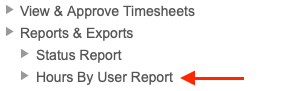
The exported file will be downloaded in a ‘CSV’ (Comma-separated values) format, which can be opened in Microsoft Excel.
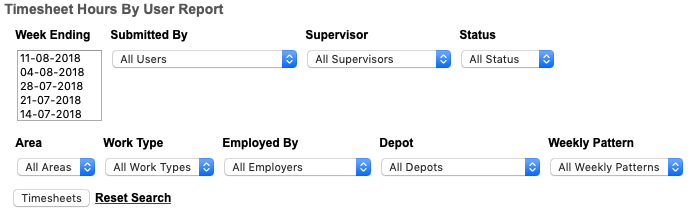
Note: You can select multiple weeks to report on. In the ‘Week Ending’ field, select the first date required, then holding down the shift key, select all other Week Ending dates. Each selected Week Ending date will be highlighted in blue.
If you wish to reset the options, select ‘Reset Search’
A message is shown (as below), confirming your export is ready. Select ‘Download’, and the exported file will be downloaded for you to use.
The exported file will be downloaded in a ‘CSV’ (Comma-separated values) format, which can be opened in Microsoft Excel.
Hours by User Report Fields
The fields in the Hours by User Report are shown below, with guidance notes:
| Data Export Fields | Notes |
|---|---|
| Employee Number | Employee Number as set by System Administrator |
| Clock Number | Clock Number as set by System Administrator |
| Surname | |
| First Name | |
| Day | Day of Week |
| Day Type | Primary Day Type (e.g ROS / WNRD, NRD, AL etc) |
| Start Time | Start time of Primary Day Type |
| End Time | End time of Primary Day Type |
| Hours / Mins | Total hours of Primary Day Type |
| LU Start | LU (Lunch) Start Time |
| LU End | LU (Lunch) End Time |
| LU Minutes | Total LU (Lunch) Hours / Minutes |
| LU Comments | LU (Lunch) Comments recorded |
| AH Start | AH (Additional Hours) Start Time |
| AH Finish | AH (Additional Hours) Finish Time |
| AH Hours | Total AH (Additional Hours) Hours |
| SB | Stand By Recorded |
| CO Start | CO (Call Out) Start Time |
| CO Finish | CO (Call Out) Finish Time |
| CO Hours | Total CO (Call Out) Hours / Minutes |
