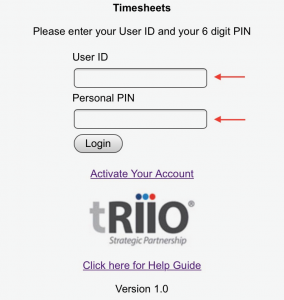Menu
Getting Started
To create your weekly timesheet, there are 5 easy steps to follow:
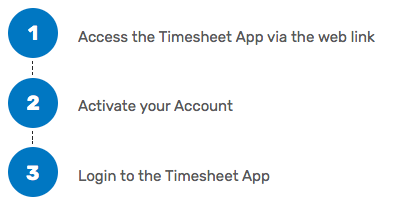
1 – Accessing the Timesheet Web App
You can access the Timesheet Web App from this link, via the web browser on your device:
To make it easy to access the app, it is a good idea to create a link from your mobile device. Depending on the type of device you have, follow the instructions to create a link:
IPHONE / IPAD
Launch the Safari browser on Apple’s iOS and navigate to the link shown above.
Select the ‘Share’ icon, as shown below:
On the popup box, select ‘Add to Home Screen’, as shown below:
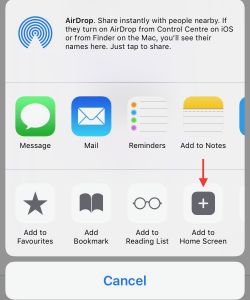
Click / Tap on ‘Add’ as shown, to add the Timesheet Web App icon. The tRIIO logo and App Name of ‘Timesheets’ is automatically added for you.
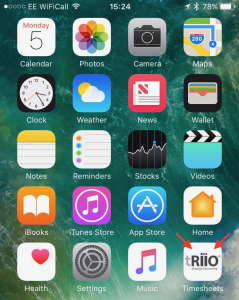
The Timesheet Web App will be available on your Home Screen.
Android
In Chrome, tap the menu icon in the right corner of the top navigation and select “Add to Home screen”.
You will be prompted with a preview of the home screen icon and asked to enter a name for the app. Click “Add”, and the app’s icon will be added to your device’s home screen. Tapping the icon will launch the Timesheet App in the web browser.
2 – Activate your Account
Before you can use the Timesheet Web app for the first time, you will need to activate your account.
From the Login screen, select ‘Activate Your Account’
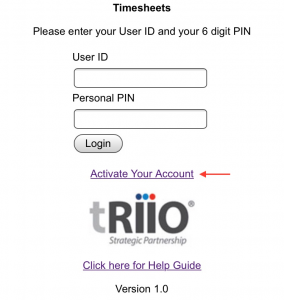
You will then need to enter your User ID, and a 6 digit Personal PIN. You will need also to confirm your Personal PIN.
After you have entered your details, select ‘Activate’
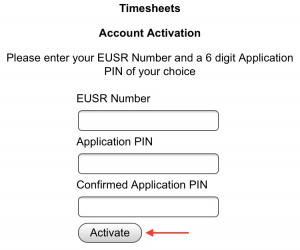
3 – Logging in to the Timesheet App
To logon to the Timesheet Web App, enter your User ID and Personal PIN, and then select ‘Logon’