View Rejected Timesheets
If your timesheet has been rejected by your Supervisor, you will be notified by email the reason why your timesheet has been rejected.
There are 3 easy steps to handle a timesheet that has been rejected by your Supervisor.
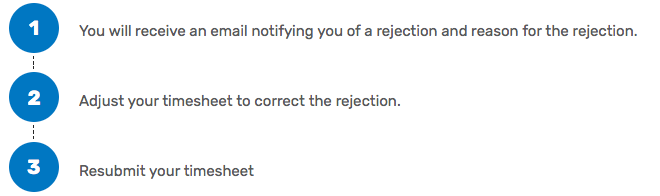
1 – Rejection Notification
If your Supervisor has rejected your Timesheet, you will receive an email confirming the week ending date and reason for the rejection.
The email will be similar to the example below:
Subject: Timesheet Rejection
Timesheet rejected for week ending: 3-6-2017 for the following reason: Monday & Tuesday hours incorrect. Please correct and resubmit.
Within the Timesheet Web App, you will also see a number in the ‘Rejected Timesheets’ menu option. This indicates the quantity of rejected Timesheets.
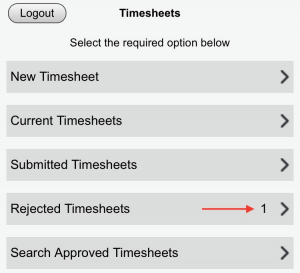
After selecting ‘Rejected Timesheets’, you will be shown a list of rejected timesheets, along with the Week Ending date and rejection reason.
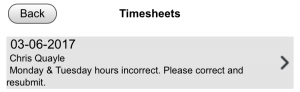
2 – Adjusting your timesheet
After selecting the required Timesheet from the list of rejected timesheets, you can go into each day’s hours and make the required changes.
3 – Re-submitting your timesheet
Once you have corrected the required hours within your rejected Timesheet, select ‘Submit Timesheet’.
Your Supervisor will now be able to review your Timesheet and Approve or Reject it as appropriate.
